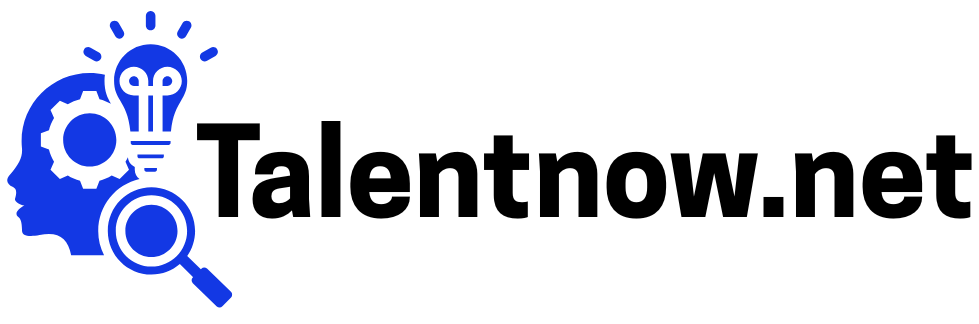Interview Types #
- Zoom
- Microsoft Teams
- Google Meet
- Phone Interview
- In Person
Scheduling Screen #
Select the interview type, and enter a company, interviewer, interviewee, and timeframe. This page lists the common steps for all interview types. Steps specific to each interview are listed in separate sections.
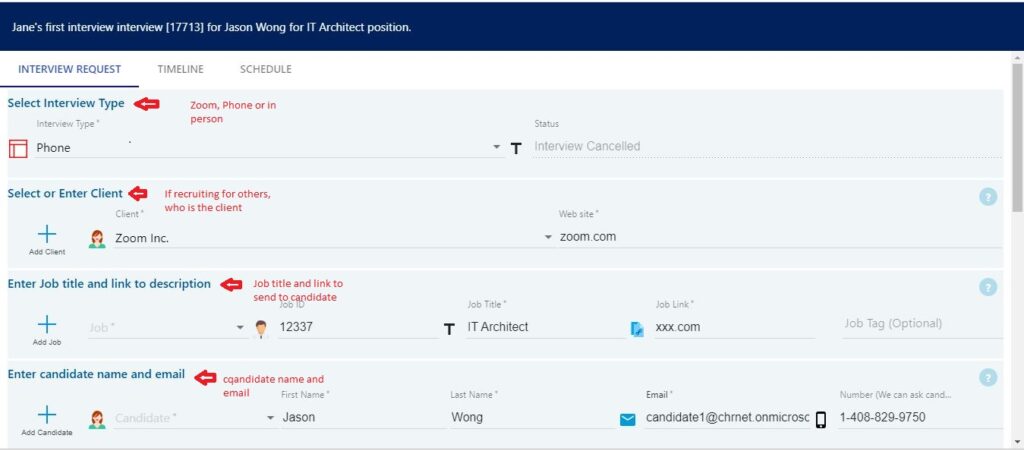
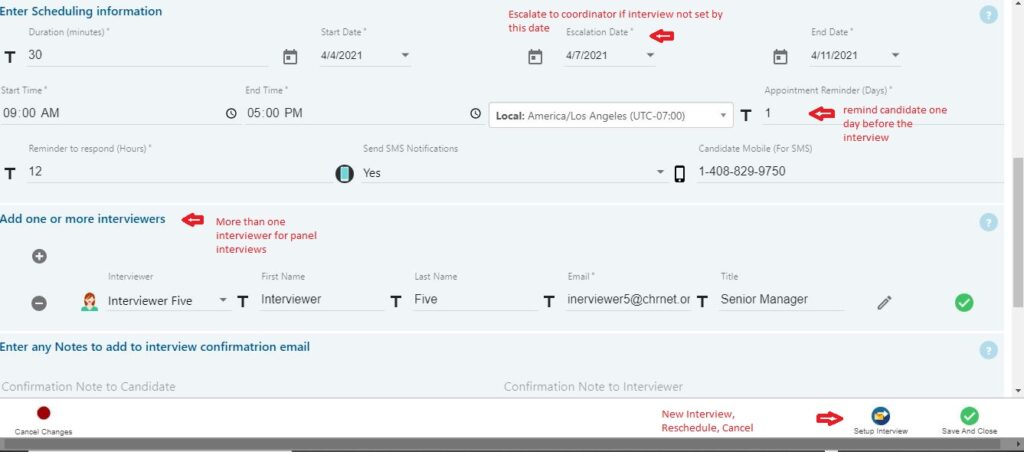
Job Title and URL #

Select or add Job. This information will be shared with the candidate.
Candidate Information #

Select an existing candidate or add a new candidate by clicking the “Add Candidate” + sign.
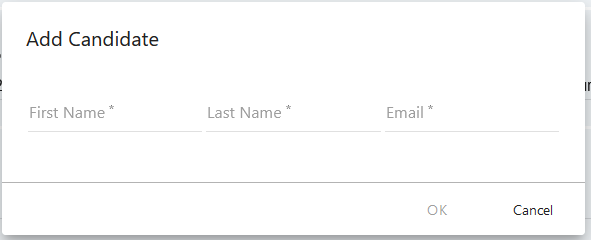
Provide scheduling information #
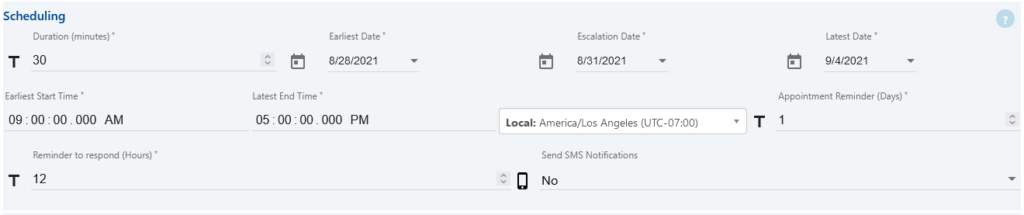
Most of this information would default. Please change if your requirement is different from the default.
The total duration of the interview whether is a 1:1 interview or panel interview. The default is 30 minutes.
The earliest the interview can be set. Default is the next working day.
Date by which interview must be scheduled. The default is 5 working days.
Date by which interview must be scheduled. The default is 5 working days.
The earliest in the day interview can be set. Default is 9:00 AM
The latest in the day interview can be set. Default is 5:00 PMTimezone
This should be the time zone of the interviewer. The default is PST.
Remind candidates of an upcoming interview. The default is one day before.
If a candidate does not respond during the interview setup process, then candidate would send an email and SMS (optional) reminder. The default is 12 hours.
The candidate is sent email notifications, and also, can be sent mobile notifications. If set to “Yes” the candidate would receive SMS messages during the interview setup process. The candidate’s mobile number must be provided if this is set to “Yes”. If you do not want to send SMS messages to a candidate, set this to “No”.
Candidate Mobile is Required if SMS is set to “Yes”.

You can add one or more interviewers (panel interview).
Interview Confoirmation Notes

Interview confirmation note can be addded for candidate or interviewer. For example, you can ask the candidate to call you before the interview so you can tell them about style of the interviewers.
Your Contact Information

Your contact information is included in communication to candidates and interviewer. This information is defaulted. You can edit it using the pencil icon, and clicking the check icon once done.
Schedule New Interview #
Press the Setup Interview button to set up a new Interview. Save and close to save the changes to come back later and set up the interview. Cancel changes to cancel the changes and close the screen.

Save and Close #
Save change made to the interview screen

Reschedule Interview #
This will cancel interview in progress and reschedule a new one

Cancel Interview #
This will cancel the interview

Cancel Changes #
This will cancel any changes made to the interview screen